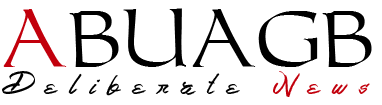Of course, it is very annoying, if the laptop keyboard suddenly has problems, even though something important must be resolved immediately. This could be due to a software or hardware problem.
If you experience this, you don’t need to be confused. Here are 6 easy steps to fix macbook keyboard
- Clean small dirt
If some of your keyboard keys aren’t working, while others are fine, then there’s a good chance that small debris is blocking your keyboard keys. This can happen for example when you eat while working and the crumbs of the food you eat fall on your laptop keyboard. To get rid of them, the easiest thing you can do is tilt the laptop at an angle of approximately 75 degrees and gently shake your laptop to get rid of the dirt. After that, check all the buttons and see if the buttons on your laptop are working or not. If not, then blowing air on your keyboard keys can be done to clean the dirt that is in between.
- Restart Laptop
If none of the keyboard keys responds, then the problem you are facing is most likely in your software or keyboard driver. For that, try restarting. If you can still turn off the laptop from the Start button normally, then turn off your laptop. But, if that’s not possible, press the power button for 5 seconds to forcefully shut down your laptop. Then, restart your laptop.
- Restore the system
If your laptop keyboard stops working after you install new applications or change laptop settings, you will need to restore the laptop system.
To do this, click the Start button, then click Control Panel. Next, click “Back up your computer” under the “System and Security” heading. Then click “Recover system settings or your computer”, then click “Open System Restore”.
If even these tips don’t make your keyboard work then it’s better to take it to the nearest service centre.